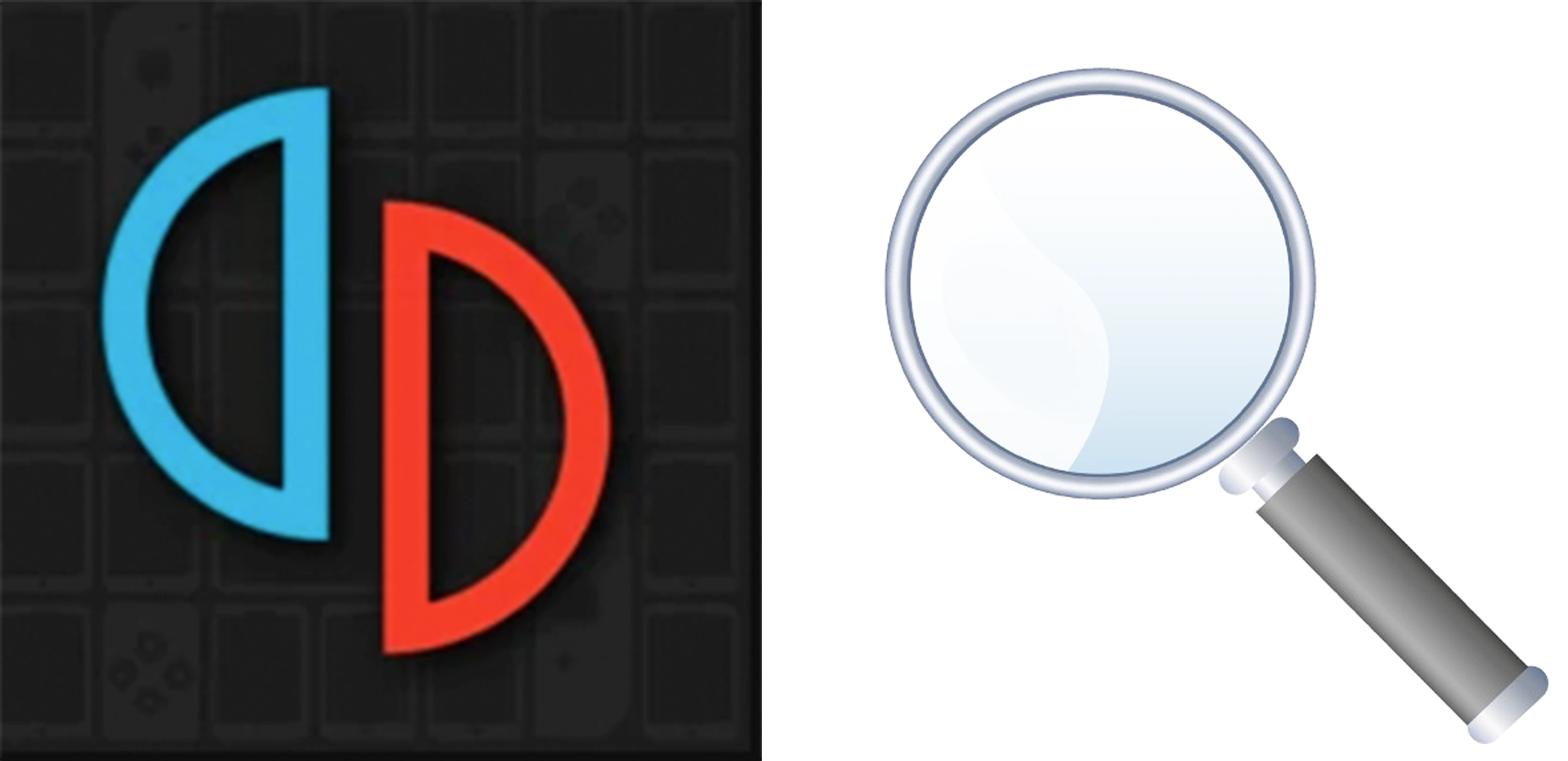Yuzu is a powerful Nintendo Switch emulator, but sometimes it fails to detect games. This issue can be frustrating, preventing users from playing their favorite titles. It may occur due to missing keys, corrupted files, or incorrect settings. Luckily, there are simple fixes. This article will help you troubleshoot and resolve the problem quickly.
Why Is Yuzu Not Detecting Games?
If Yuzu isn’t detecting your games, there could be several reasons. Incorrect settings, missing files, or incompatible formats often cause this issue. Understanding the root cause is key to finding the right fix. Below are the most common reasons why Yuzu fails to recognize games.
Here are some common reasons why Yuzu might not detect your games:
- Missing prod.keys and title.keys – These essential files allow Yuzu to run games.
- Incorrect game directory settings – Yuzu may not be scanning the correct folder.
- Corrupted or incomplete game files – Bad dumps can prevent games from appearing.
- File format issues – Yuzu only supports NSP, XCI, and decrypted ROMs.
- Yuzu not running in administrator mode – This can limit file access.
- Outdated emulator version – Newer games may require an updated Yuzu.
Table for Quick Fixes
This table provides a quick reference for common Yuzu game detection issues and their solutions. Use it to troubleshoot problems efficiently and get your games running without hassle. Find the cause and apply the right fix easily.
| Issue | Possible Cause | Solution |
|---|---|---|
| Games not showing | Incorrect directory | Set the correct game folder in Yuzu |
| Game won’t load | Missing prod.keys/title.keys | Place keys in the Yuzu keys folder |
| Files not recognized | Unsupported format | Use NSP, XCI, or decrypted NCA files |
| Yuzu crashes on game load | Corrupt ROM files | Redump game files properly |
| Yuzu doesn’t have access | Lack of permissions | Run Yuzu as administrator |
This table simplifies troubleshooting by listing common Yuzu game detection issues and their solutions. If your problem persists, double-check your settings, update Yuzu, and verify your game files. Follow these fixes for a smooth gaming experience.
Quick Fixes for Yuzu Not Detecting Games
Try these fixes to resolve the issue:
1. Add Missing Prod.Keys and Title.Keys
- Download the correct prod.keys and title.keys files.
- Place them in
C:\Users\YourUsername\AppData\Roaming\yuzu\keys. - Restart Yuzu and check if the games appear.
2. Set the Correct Game Directory
- Open Yuzu > File > Load Application from File.
- Manually select the game’s NSP or XCI file.
- Alternatively, go to Yuzu > Add New Game Directory and choose the correct folder.
3. Verify Your Game Files
- Ensure your ROMs are properly dumped from a Switch console.
- Redump games if needed using Lockpick_RCM.
- Try different versions of the game if possible.
4. Check File Format Compatibility
- Make sure your game is in NSP, XCI, or NCA format.
- Avoid compressed or encrypted ROMs that Yuzu cannot read.
5. Run Yuzu as Administrator
- Right-click Yuzu.exe and select Run as administrator.
- This ensures Yuzu has full access to game directories.
6. Update Yuzu Emulator
- Open Yuzu and go to Help > Check for Updates.
- Download and install the latest version to ensure compatibility.
Get More Information
To know more about the Game Detection Issues on the Yuzu Emu
Please read this Reddit thread. User hoomansan14 has started it and it has some quality answers.
Additional Tips to Avoid Game Detection Issues
If Yuzu isn’t detecting your games, these extra tips can help. Proper file management, updated keys, and correct settings ensure smooth performance. Follow these best practices to prevent future detection problems and improve gameplay stability.
- Keep your keys and firmware updated.
- Store games in a dedicated folder for easier detection.
- Disable antivirus software temporarily if it blocks Yuzu.
- Try moving game files to another location and reloading them.
Conclusion
Yuzu failing to detect games can be annoying, but it’s fixable. Ensuring you have the right keys, game formats, and settings should resolve the problem. Running Yuzu as an administrator and keeping the emulator updated also helps. Follow these steps, and you’ll get back to gaming in no time. If issues persist, check forums for community support.